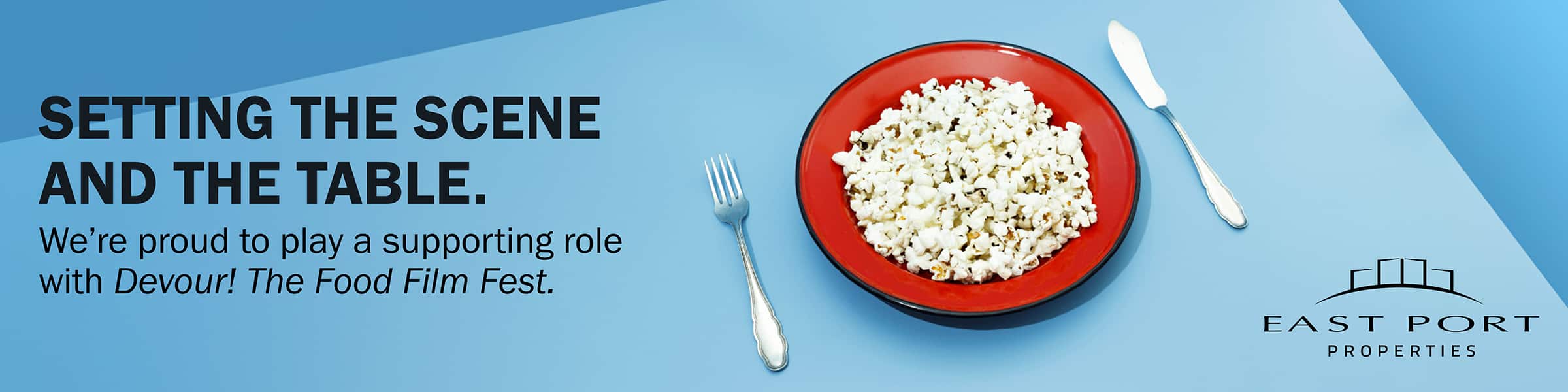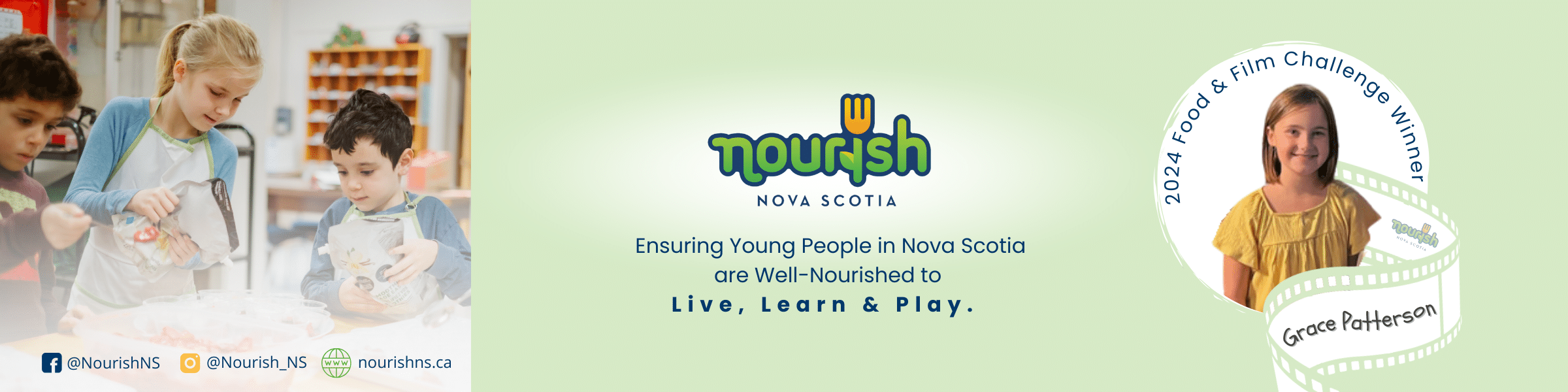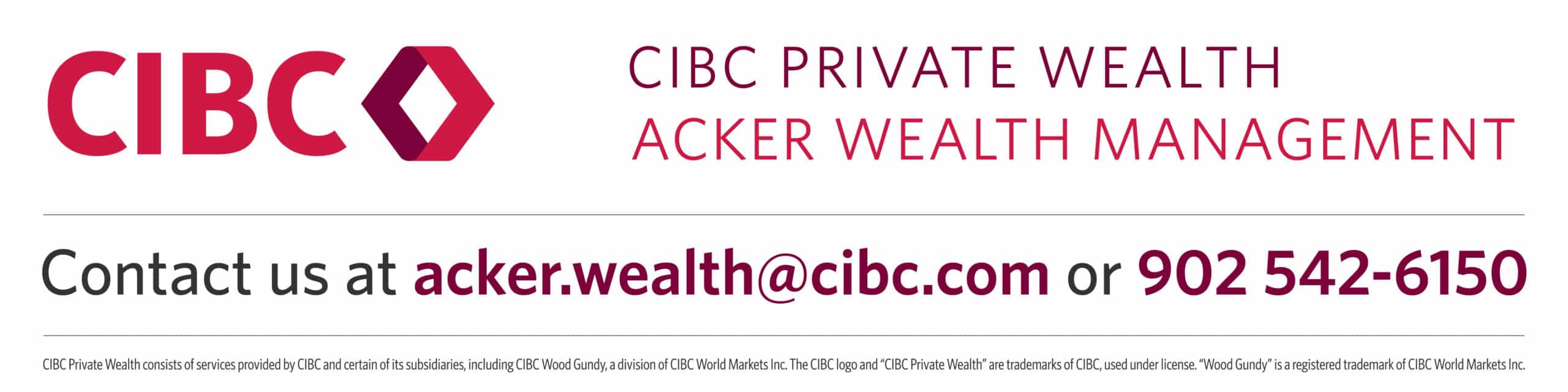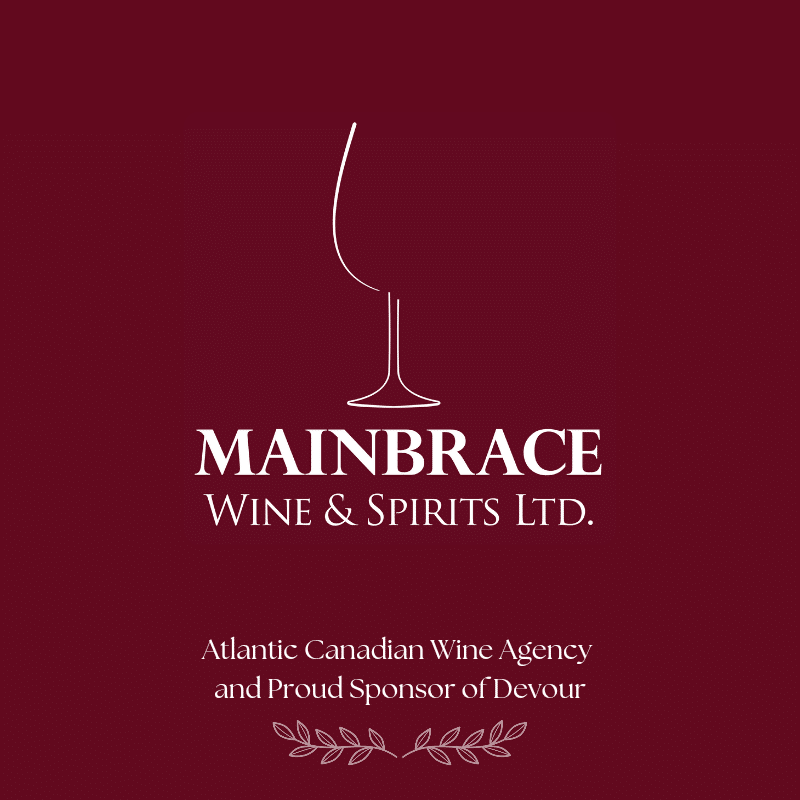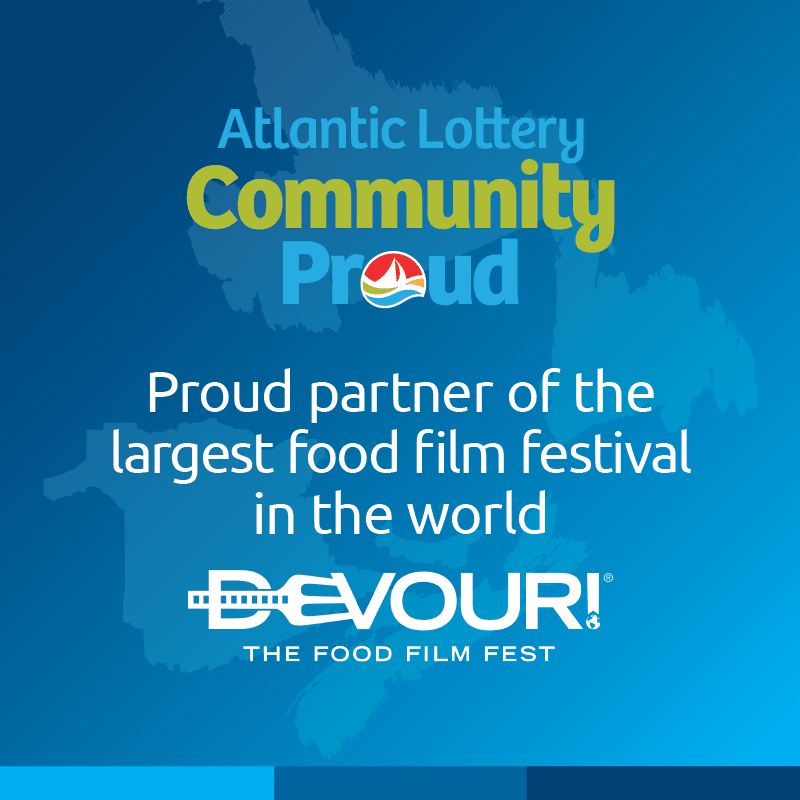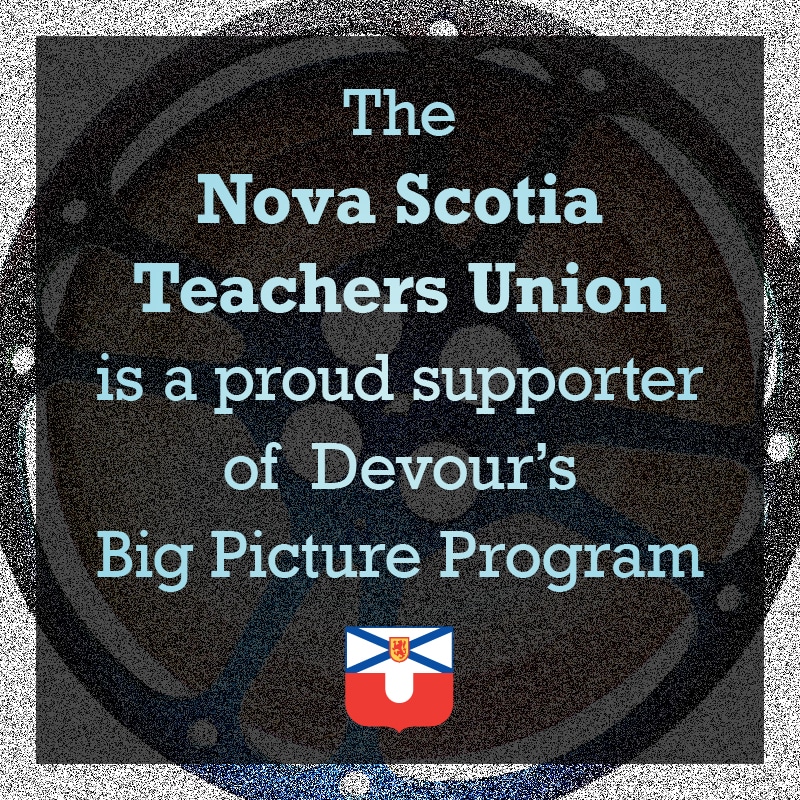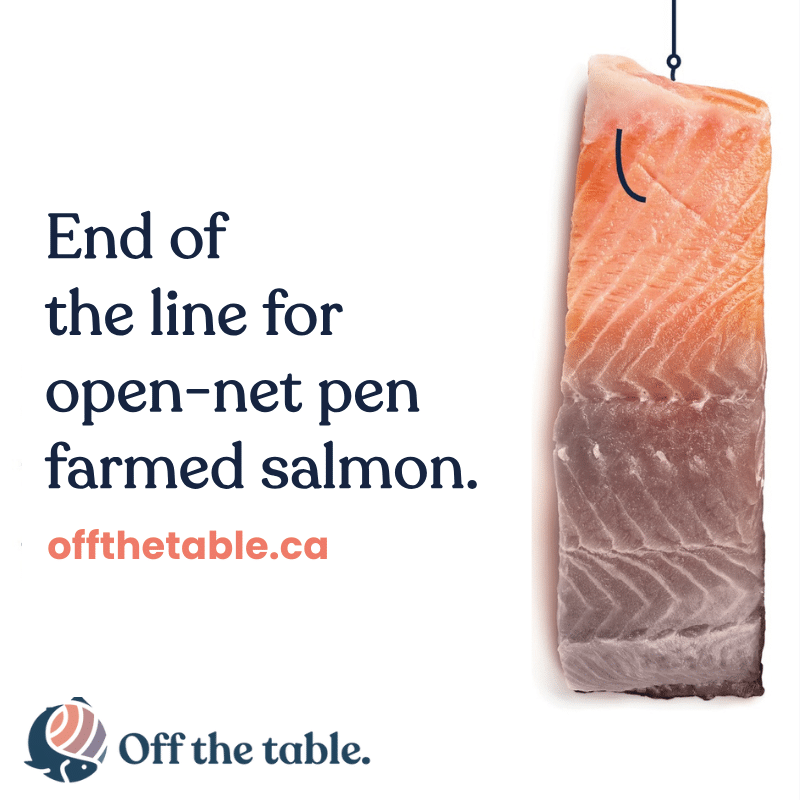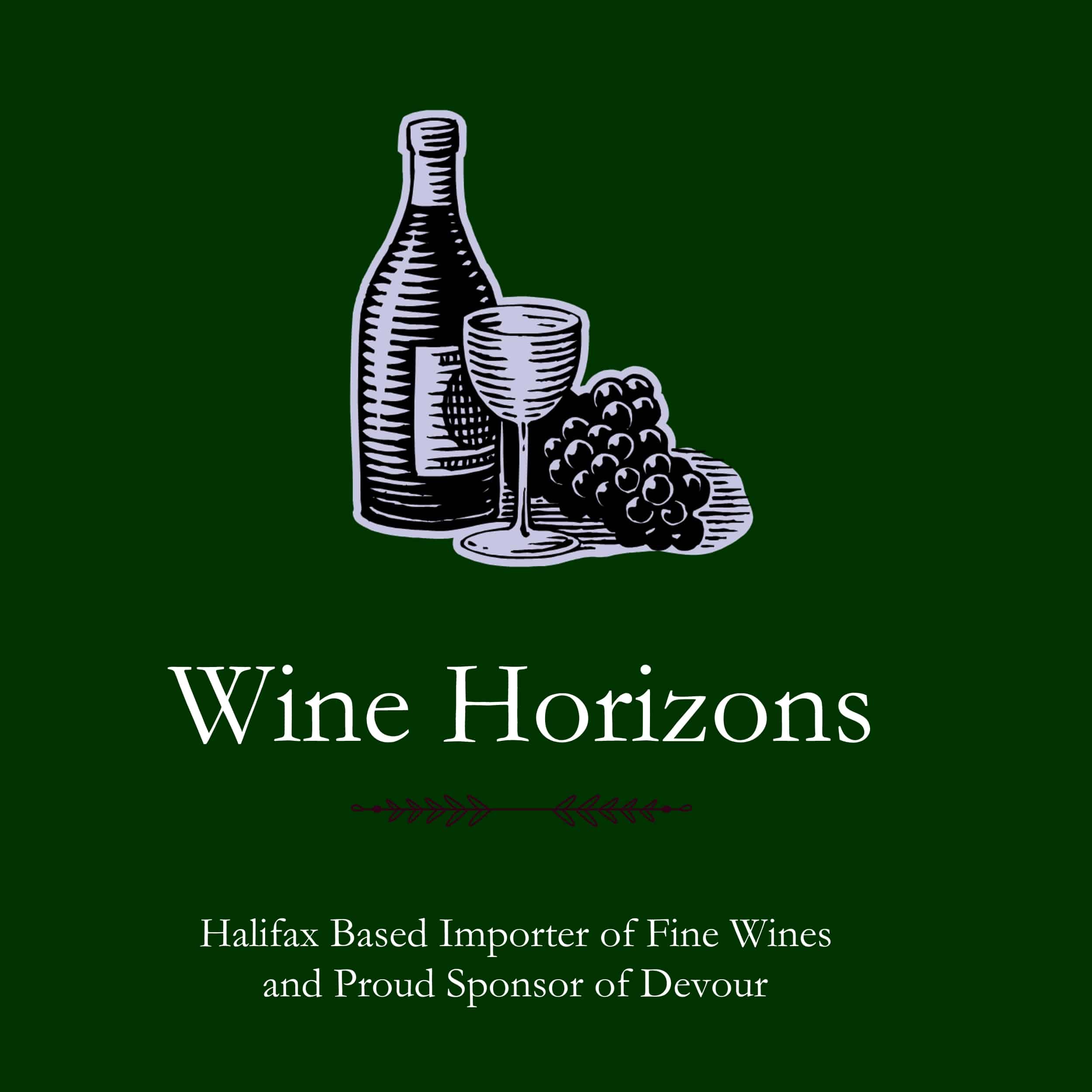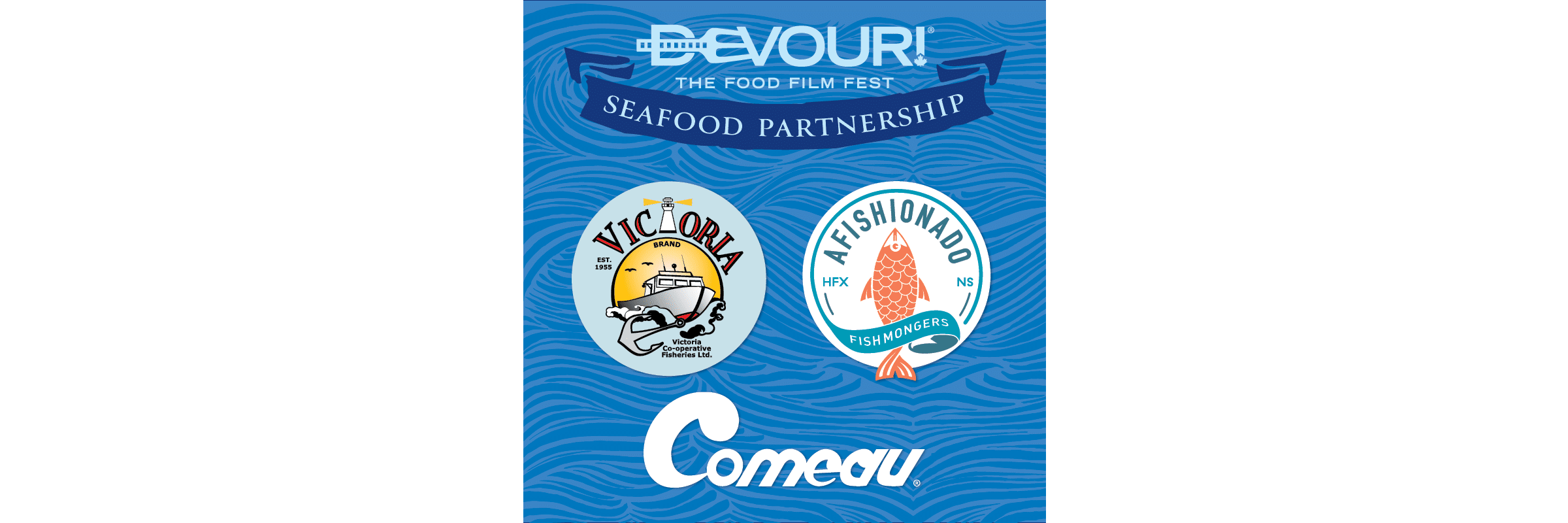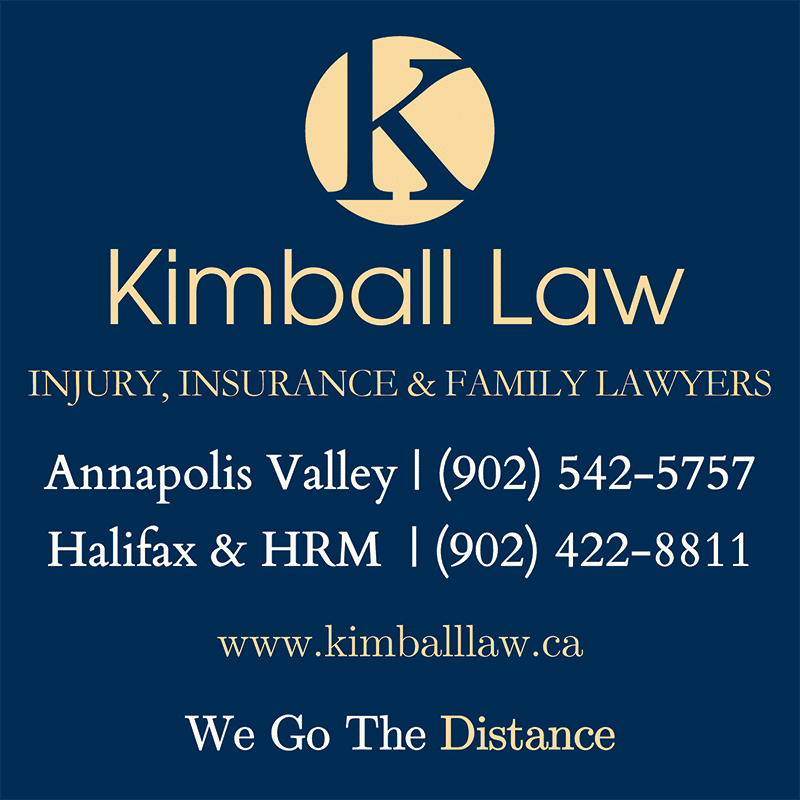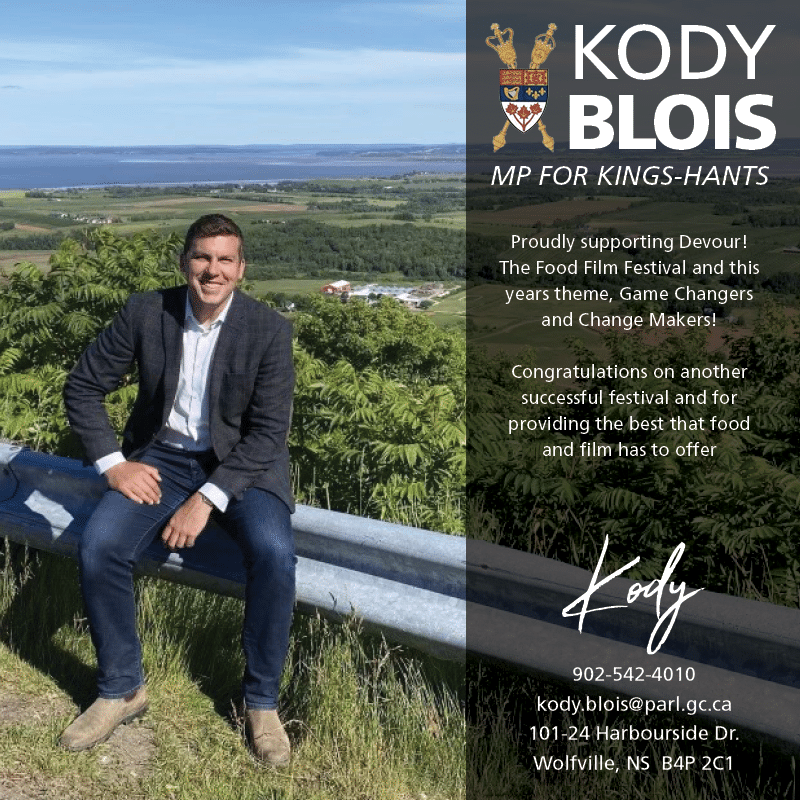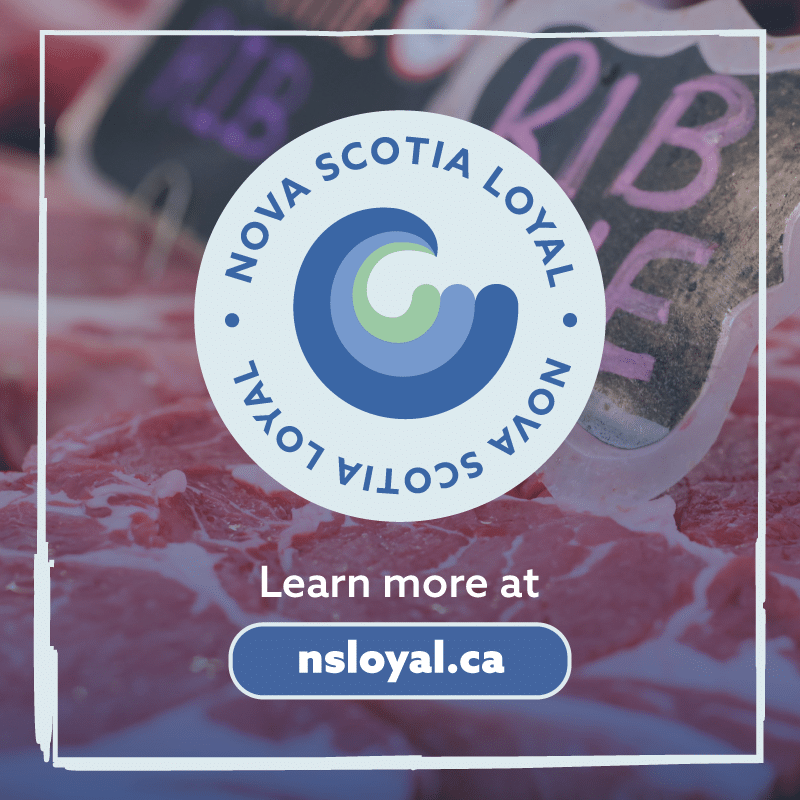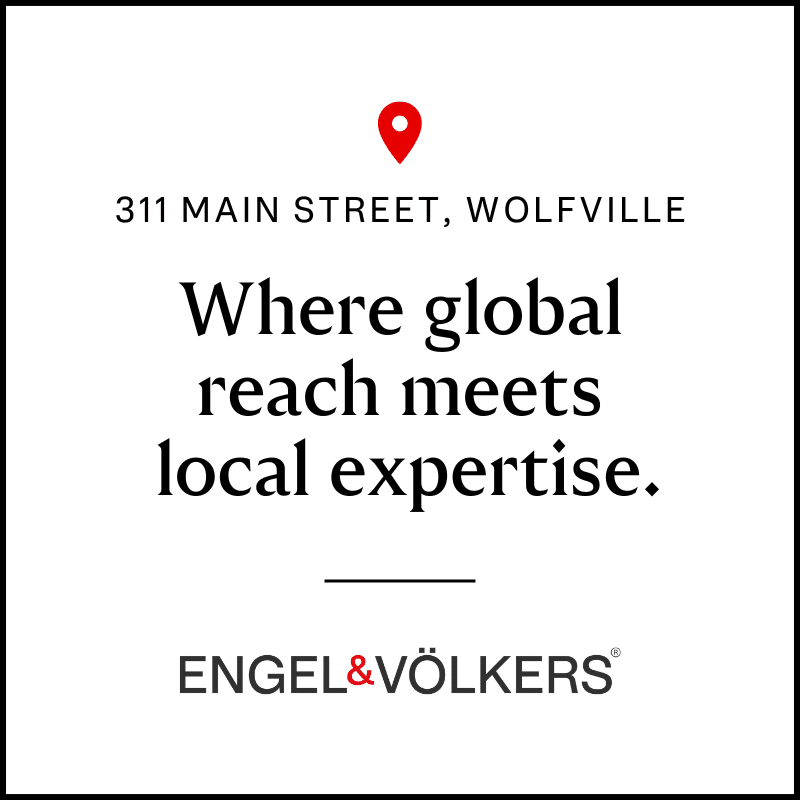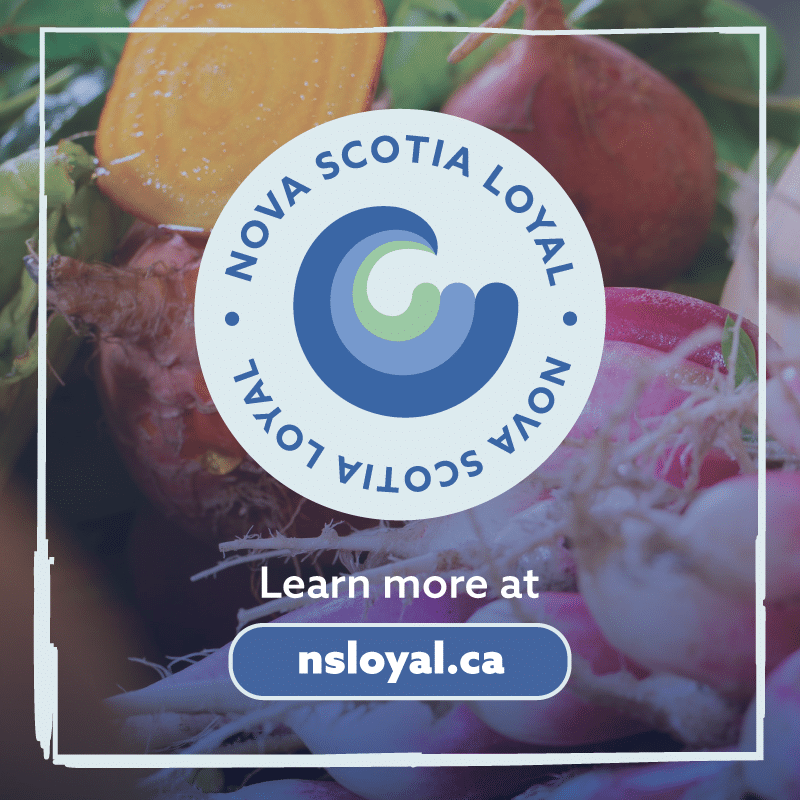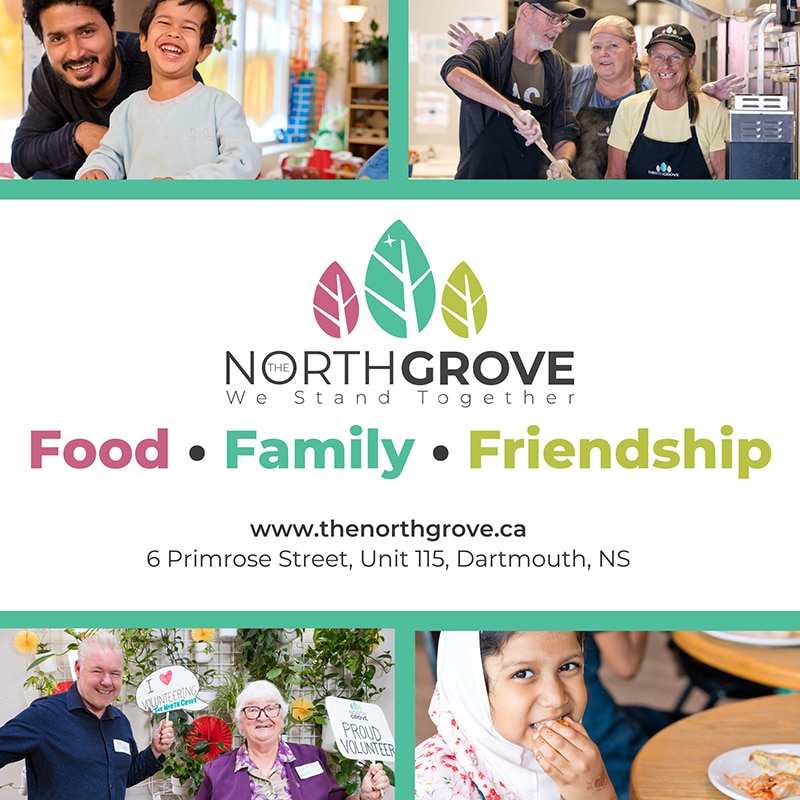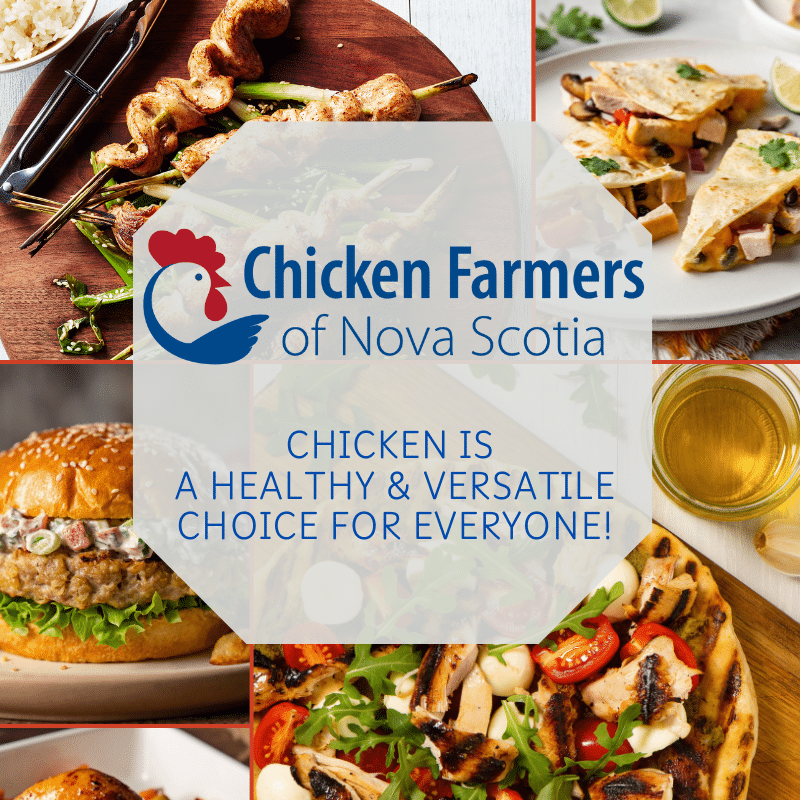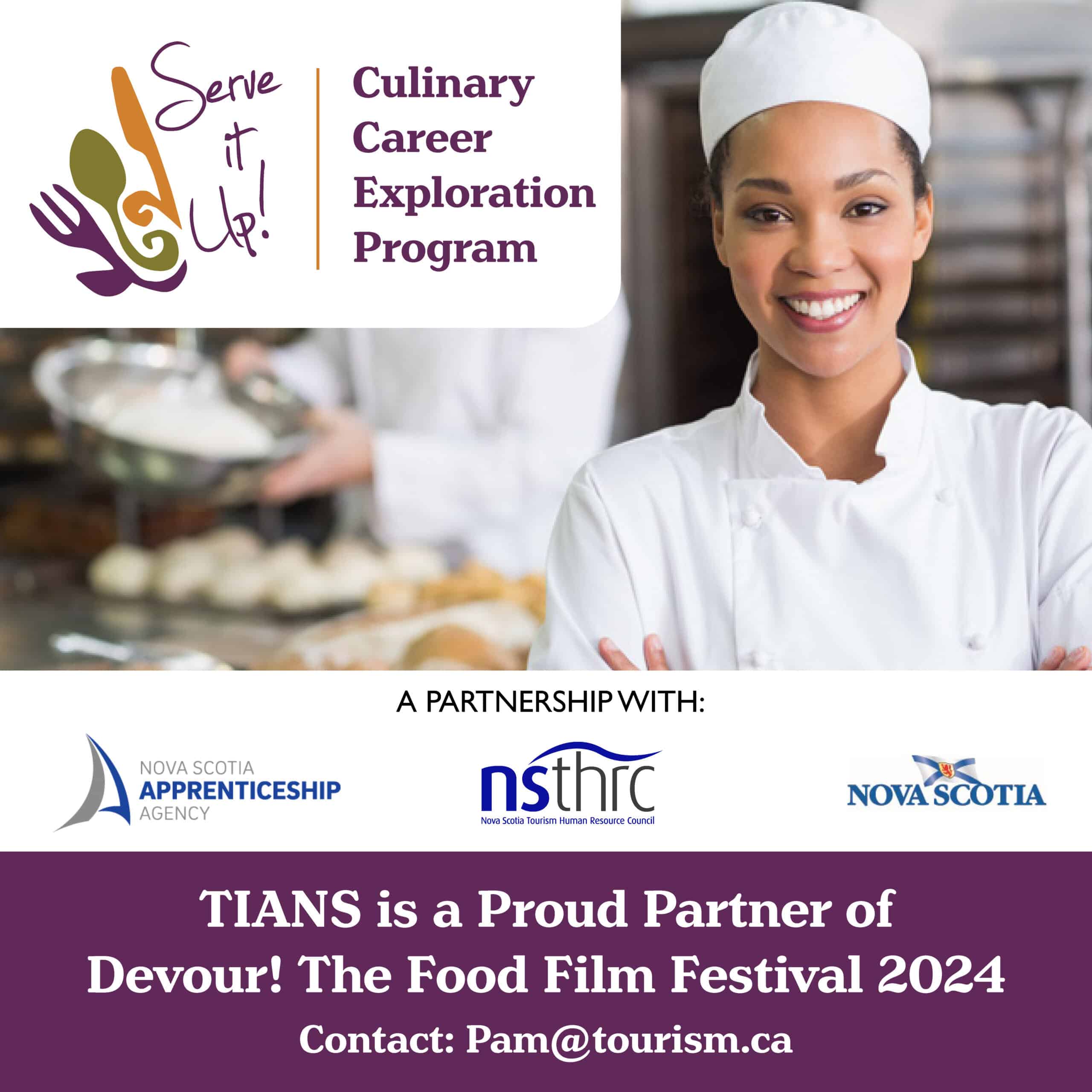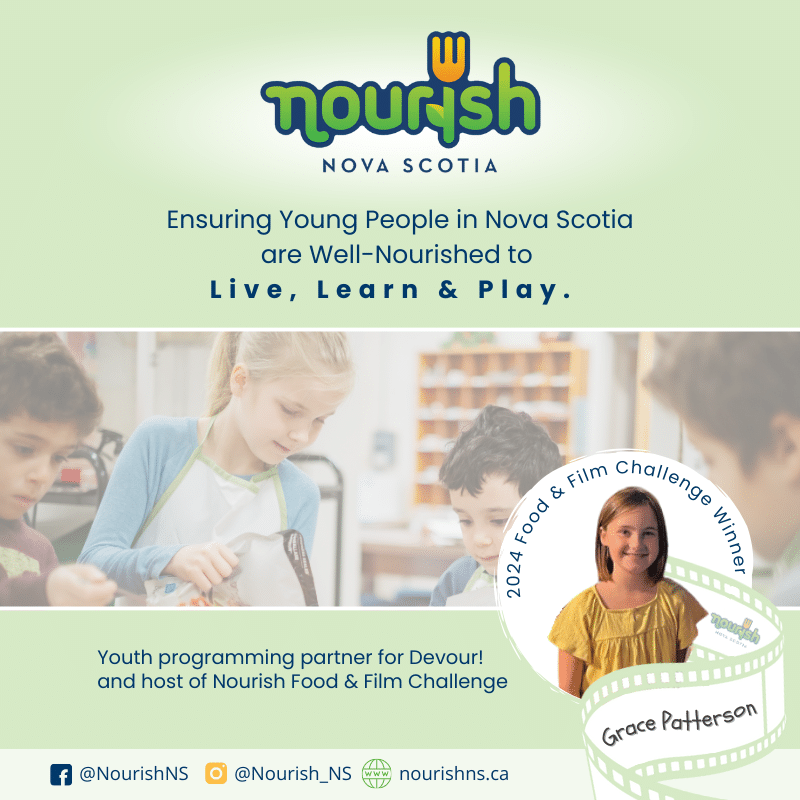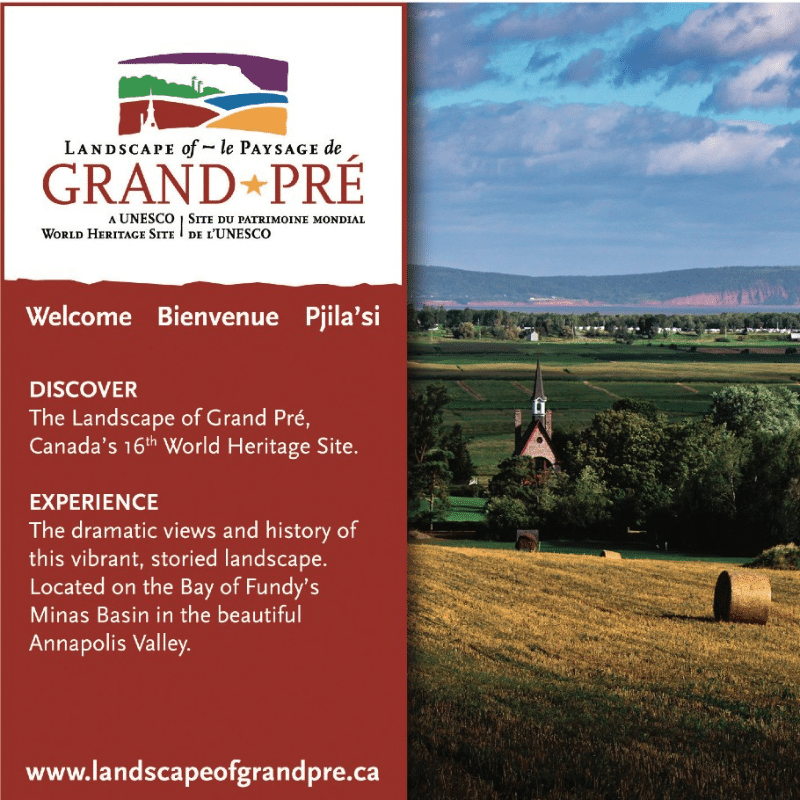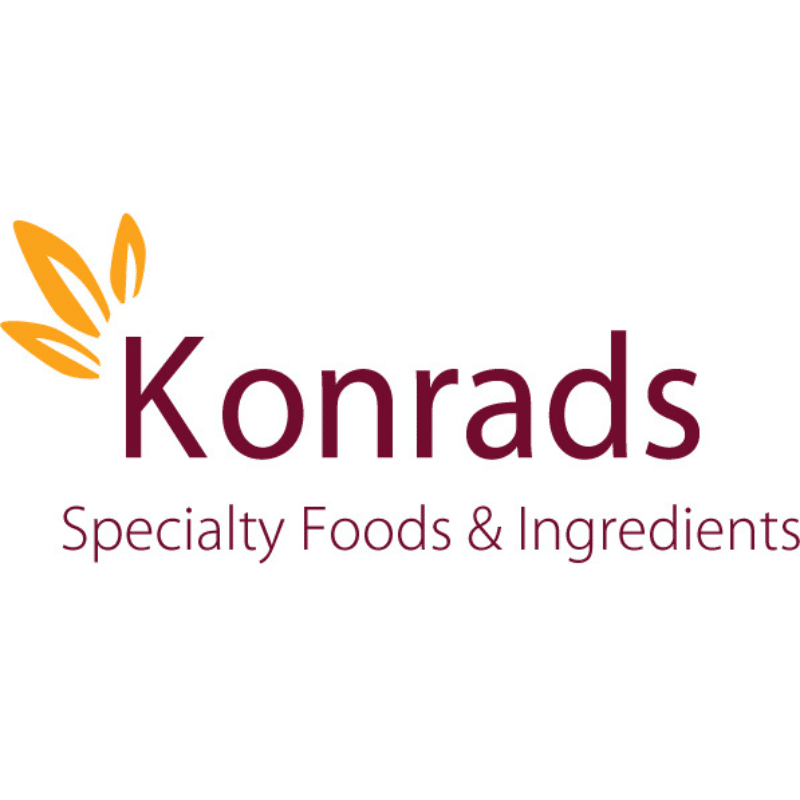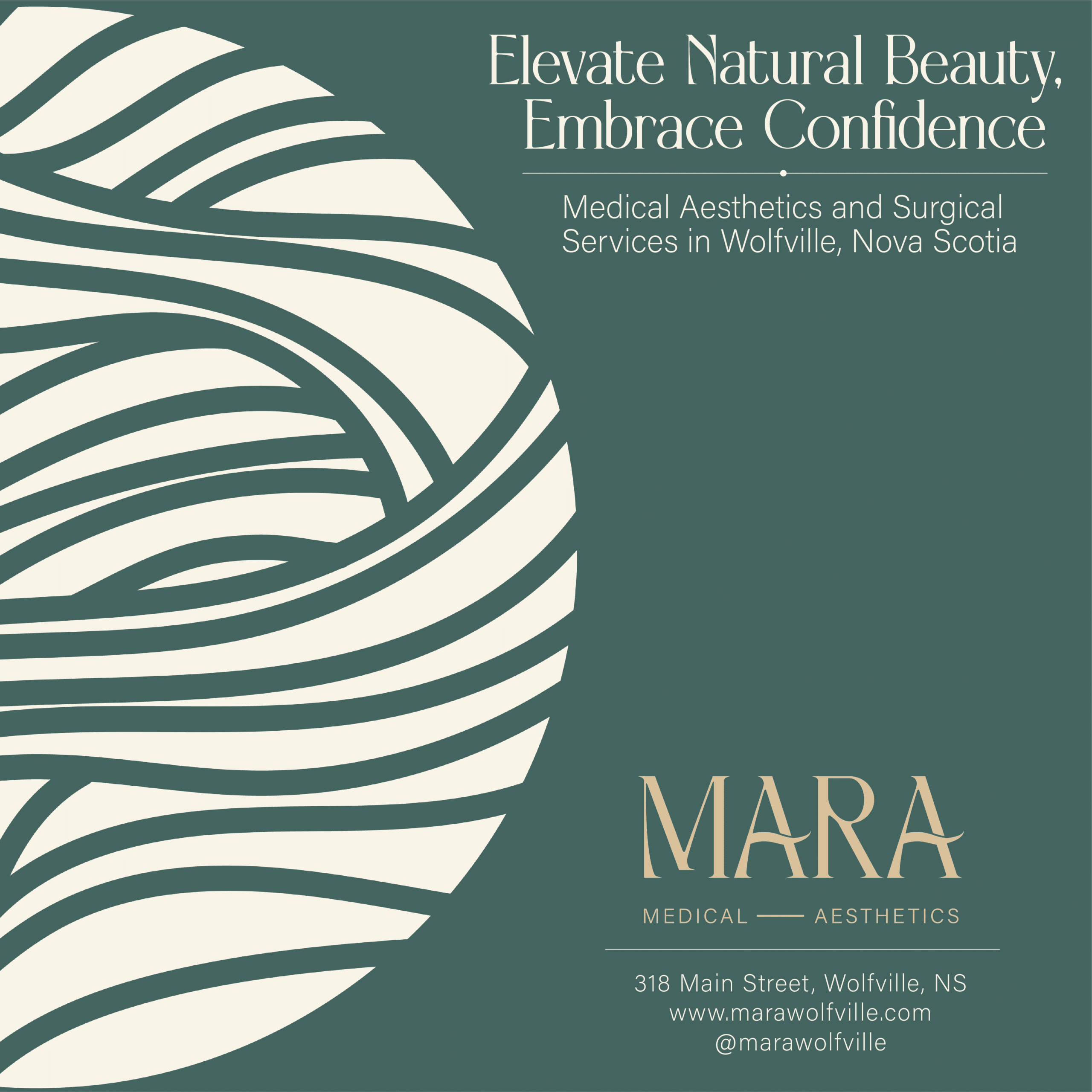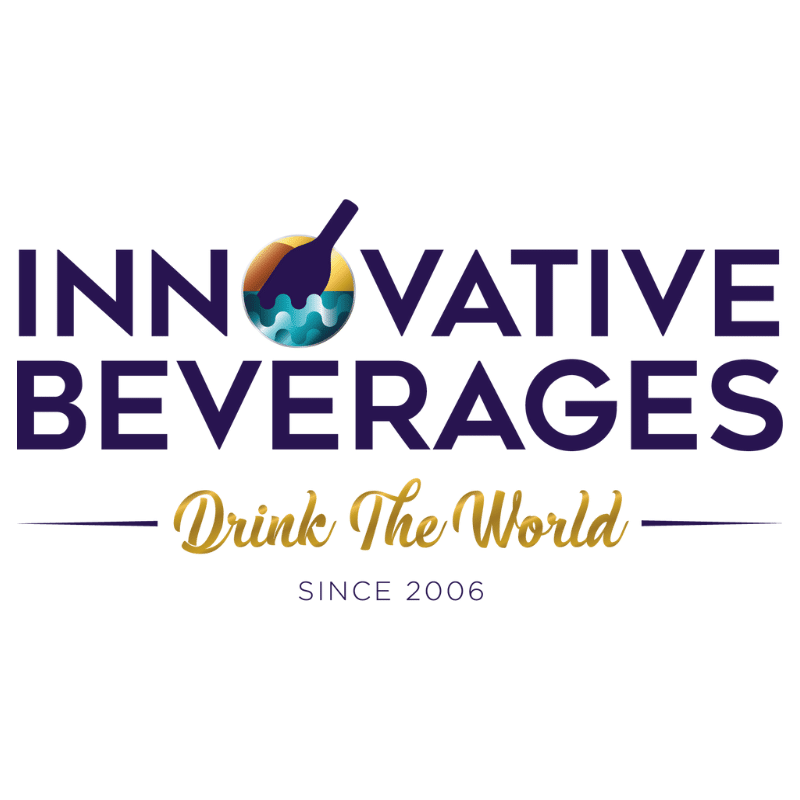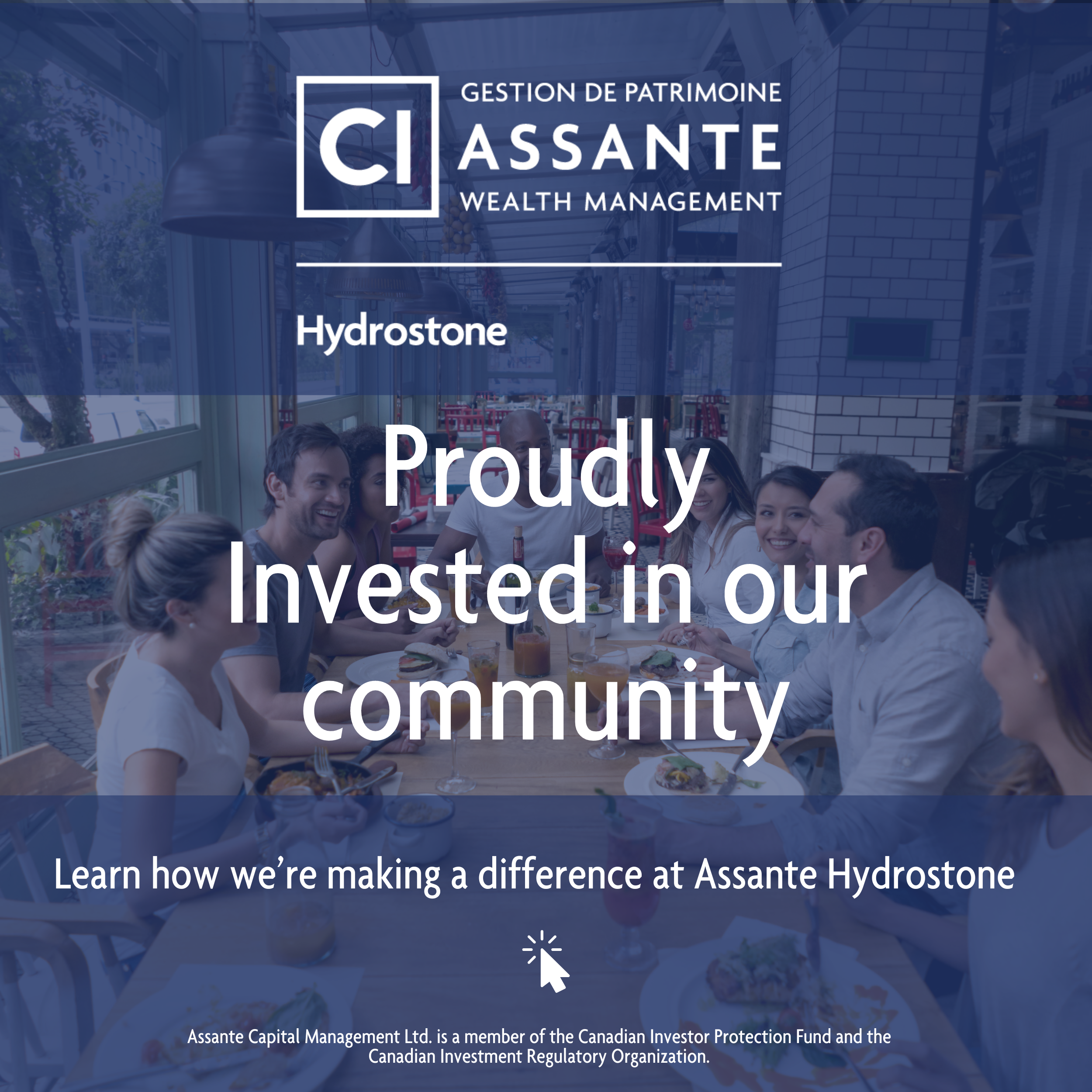How To Purchase Tickets
The 14th edition of Devour! The Food Film Fest will take place from October 21-37, 2024. Our full 2024 program will be onine and onsale in early September via www.devourfest.com and www.ticketpro.ca. Tickets will also be available by phone at 1-888-311-9090.
BOX OFFICE HOURS & LOCATION DURING FESTIVAL
The official Devour! Box Office & Retail Shop will be located in the Devour! Studios at 360 Main Street in downtown Wolfville with the following hours:
Monday, October 21, 9:00 a.m. - 6:00 p.m.
Tuesday, October 22, 9:00 a.m. - 6:00 p.m.
Wednesday, October 23, 9:00 a.m. - 8:00 p.m.
Thursday, October 24, 9:00 a.m. - 8:00 p.m.
Friday, October 25, 9:00 a.m. - 8:00 p.m.
Saturday, October 26, 9:00 a.m. - 10:00 p.m.
Sunday, October 27, 10:00 a.m. - 6:00 p.m.
Devour! Satellite Box Offices - Prior to main film and event programming in the lobby of the Al Whittle Theatre at 450 Main Street, Wolfville, and at the door of selected event locations half an hour before.
What is your policy around refunds?
All ticket sales are final. Tickets are valid only for the event for which they are issued, and cannot be transferred or replaced if lost or stolen. If you have any questions, please contact us at info@ticketpro.ca
Festival attendees with tickets are guaranteed admittance until 10 minutes before the scheduled start time. At 10 minutes to the scheduled show time, all available seats are released to the rush line. The rush line will be seated on a first-come, first-served basis.
Q&A About Devour!
What is this year’s theme?
This year’s theme will highlight GAME CHANGERS + CHANGE MAKERS. It will spotlight globally recognized visionaries and local heroes who are solving the world’s biggest food challenges or throwing out the rule book and creating game-changing dishes and films that inspire us to take action in our kitchens, in our communities and around the world.
Where does Devour! take place?
Films and dinners take place at the Devour! Studios, the Al Whittle Theatre and other locations in Wolfville and around Kings County.
Is this an in-person event, or is anything being streamed?
This is an in-person event only. Nothing is being streamed this year.
What does it cost to attend?
There is a range of prices for different events, from $15 for a film, $65 for the Devour! Opening Gala, to $195 for the Celebrity Chef Dinner. There are family-friendly events like the Around the World Street Food Rally, which is a free outdoor food market with small bites for purchase for only $5. The Chowder Smackdown is $30 to taste 8-10 bowls of chowder and crown the king of this year’s festival. Le Tour De L’Acadie is a 3-hour bike ride through Annapolis Valley, a guided pass at key Acadian landmarks, and ligh refreshments at Lightfoot & Wolfville Winery. You can find the full program at devourfest.com.
What is the price of the weekend packages at the Old Orchard Inn?
Our getaway packages are the perfect introduction to the festival and allow you to experience culinary workshops, films, gala dinners with celebrity chefs, live music events and overnight stays at the Old Orchard Inn. Prices range from $299 to $399 per person. Please head to devourfest.com for more info.
If an event is sold out, do more tickets get re-released?
Yes, sometimes tickets do get re-released for sold-out events. Head to devourfest.com, add your email to the front-of-the-line list and get notified when sold-out tickets become available. Or check back on the site often.
How long has the Devour! The Food Film Festival been around?
Devour! The Food Film Fest is the world’s largest culinary film festival and has welcomed celebrity chefs, filmmakers and over 70,000 attendees from across North America over 13 years.